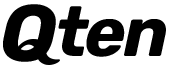As you may know, the easiest platform to create a blog for someone's personal or business is Google BlogSpot. A blog can be created using BlogSpot very easily without any kind of coding knowledge.
Being a Google company, you can continue blogging without any hesitation. If you are new to blogging then you must start blogging by creating a blog with Google Blogspot.
How to create a blog using BlogSpot? From BlogSpot Theme you can select any design of your choice.
First, you need to create a Gmail ID.
Then log in to your Blogger account with your Gmail ID.
Click Create New Blog.
Enter the name of your blog in place of the title.
Enter the address of your blog in place of the address. It must be unique. Everyone will find your blog through this address.
From BlogSpot Theme you can select any design of your choice.
Then by clicking on the latest Create Blog, your blog will be created automatically.
Creating a blog with Google BlogSpot is not as easy as creating a blog on any other platform. A blog can be created with just a few clicks through a Gmail ID. For those who are new to the blogging world, they must create a blog with BlogSpot.
Blogger Dashboard Introduction
View Blog
Posts.
Stats.
Comments.
Earning.
Pages.
Layout.
Theme.
Setting.
Help.
View Blog: You can visit your blog directly by clicking here.
Posts: Here you will see the list of all the posts you have made so far by date. If you want to delete any old post or make any change, you can do it from here.
Stats: Find out more about your blog traffic here. It's almost like the Overview option. However, from here you will be able to know many more details including how many views on a post, what kind of browser visitors used to visit your blog, from which countries visitors visited your blog, and which operating system they used to visit your blog, etc.
Comments: How many comments have been made on a post on your blog, which comments are used to delete, approve comments and delete spam comments.
Earning: If your blog is of good quality and has a lot of visitors, then you can earn money by using Google Adsense Approved Advertisement on your blog.
Pages: There are usually various cleansing songs about the blog. For example, different pages are created about your blog, about yourself, about the policy of the blog, contact pages, etc.
Layout: This Layout is an important part of the Blogger template. You can use different types of gadgets on your blog using it. It also plays an important role in sorting blogs.
Theme: This is the life of a blogger. You can't think of a blog without it. You can manage the entire work of your blog by editing it. All you need to do is a design and change your blog.
Settings: We all understand this simple word. From here you can change the name of the blog, the description of the blog and change the blog address, and much more.
Reading List: Here you will subscribe to the blogs and show their posts. If you haven't subscribed to any blog, Google will show posts on different blogs.
Help: If you need to contact the blogger developer team for any reason, you can contact us by clicking here. The Google Blogger team will notify you via email.
Introduction to new posts and blog posts:
Clicking on the New Post option will show the Post Editor part.
You can also see for yourself the remaining four parts.
Post-Title The place to write is to write the title of your blog post.
Then click on Source Code and you will see all the Html and CSS codes of your blog post. If you have no experience with Html and CSS, then there is no need to work on this part.
Express your thoughts freely in the Post option. It looks a lot like MS Word. You can better organize your post by using the menus here. You can understand this part by yourself.
Clicking the Publish button will publish your post immediately. You must set some things before publishing the post.
In the Labels option, you can give a name to match the subject matter of your post. This will show posts of the same label together.
You can enter the Url address of the post in Permalink. Everyone will find your post through this link.
You can shorten the description of your post in the Search Depression option. This is also very important for search engine optimization.
- Stats: Clicking here will show like the image below. This option allows you to know how many followers your blog has, how many pages views it has, where visitors are coming from, and so on.
- Overview.
- Posts.
- Traffic source.
- Audience.
Overview: This option is just like the previous Overview. Just get some extra options about Post View and everything else is like the previous one.
Posts: Click here to know more about Posts and Pageviews, i.e. how many times a post and page has been viewed. On the right side, you will find some options of days, weeks, and months. You can learn more details using these.
Traffic Source: This simple word means you can understand yourself. From here you can know from which sites visitors are coming to your site. Also what kind of keyword from the search engine is using the visitors entering your site.
Audience: From here you can find out how many people have visited from which country, what type of browser is visiting your site, and what type of operating system your site is visiting.
Blogger Layout Introduction:
The Blogger Layout may be a little different depending on the template.
Gadget buttons can be on the right, top, bottom, or even left side of Blogger Layout. Whenever you add a new widget, you have to click this button.
It is one of the most used blogger gadgets. If you want to add a custom widget to your blog, you can do so.
Blogger Theme Introduction:
If you click on the Theme option from the Blogger Dashboard, you will see a preview of the blog.
You can customize your Theme to your liking by clicking Live on Blog and using the Customize & Edit HTML option.
Click on the HTML button to see all the web code of the template
You can customize your theme using Html, CSS, and JavaScript in the coding section of the Blogger template. For this, you must have an idea about web design. In a word, you can do whatever you want with your blog here.
Then there is the Customize option. This allows you to customize your theme without any coding knowledge. However, there are some limits, you can not do anything outside this limit.
Under the Customize option, you can see 05 more options. These allow you to customize your template.
The first Theme option you see is highlighted in the image above, on the right side of the Theme of different designs. If you wish, you can use different themes by clicking here.
From the Background option, you can use a variety of Background Colors and Pictures in your theme.
You can only change the width of your theme from Adjust Widths. There are two options here. Entire Blog allows you to change the width of the right sidebar from the main part of your blog and the right sidebar.
There are different types of layouts for blogs. For example, there is a two-column, three-column, and even four-column layout. You can use it as you wish. You can easily understand this by looking at the layout images.
There are different types of layouts for blogs. For example, there is a two-column, three-column, and even four-column layout. You can use it as you wish. You can easily understand this by looking at the layout images.
There are several more options under the latest Advanced option that you can see. These allow you to change the different colors, fonts, and styles of your theme. You can easily understand when you see these shots.
After changing all the customized options, I have to click on the Apply to Blog button. This will save your changes options. You can see it at the top right of the blog.
Blogger Basic Settings Introduction:
Basic: The name of your blog in the title, you can write a short description about the blog in the Description and you do not have to do anything in the Privacy option. Because it is set by default. So you do not have to do anything in this option.
Publishing: There is only 1 option under it. You can change the address of your blog from Blog Address. Moreover, if you want to use your own domain, i.e. custom domain, you can set up a 3rd Party URL for Your Blog by clicking on Set.
Permissions: There are 2 more options under it. By clicking on the Add Authors option under Blog Authors, you can take the author of your blog home if you wish. This is called Guest Blogging. If you click on Send with the e-mail ID of the person you want to be the author of the blog, the request to be the author will go away. If he accepts your request, he can also write an article on your blog. However, he will not get permission to change any type of settings of your blog or will not be able to.
Blog Readers: This is made public by default. So it doesn't have to change. But here too you will find two more additional options. You can make your blog private if you wish. In this way, the blog will be seen by anyone other than you.
Blogger Posts and Comments Settings Introduction:
Posts: There are 3 more options under it. Write as many posts as you want to show on the home page of the blog at Show at most.
Post Template: Different CSS styles are used here to customize different posts.
Image LightBox: Clicking on the image in your post will show the image as a lightbox. It is usually selected Yes. If it is No, after clicking on the image, you have to click on the Back button of the browser to return to the post.
Comments: There are 6 more options under it. Comment Location is usually Embedded. There are also many options that you can see for yourself. Who Can Comment Select it as you like? Select the Comment Moderation option as you like. But if you keep it Always, you have to approve the comments again and again. Then give your choice of Show word verification and Show Backlinks. Finally, you will get a box in the place of the Comment Form Message. Here you can write the comment policy or rules of your blog.
Blogger Settings Introduction:
There are two options in Settings: Mobile and Email and Language and Formatting.
Mobile and Email
Language and Formatting
Mobile and Email: Mobile - If you want to post a blog via mobile, you can activate the option by clicking here.
Email - There are 3 more options under this. If you also want to post via Email, you can turn on the Posting using the Email option. Enter your email address in place of the Comment Notification Email. Google will notify you of all types of notifications in this email. Email to Post option when you turn on the Posting using the Email option. Otherwise, it will not work.
Language and Formatting:
Language: You can select the language option you want. Enable Transliteration is the language you want to translate.
Formatting: If you are in Bangladesh, you have to make the options as shown above. If you are in another country, you will set the time according to the time zone of that country.
Blogger setting Introduction:
Search preference
Other
Search preference:
Meta Tags: Write a short description of 150 characters to match the content of your blog. These keywords will help search engines get an idea of the content of your blog.
Errors and Redirections: There are two more options under this. You can create a custom page instead of a Custom Page Not Found. As a result, if someone enters a wrong link in your blog, you can give them some directions. This is called the 404 Error Page. With the Custom Redirects option, you can move from one link to another. This type of link is usually used when a link is out of date.
Crawlers and Indexing: These two options are very important for search engine optimization. You will see a message above the two options that if you make one of these erroneous settings, search engines may ignore your blog. So it is important to know well before launching these two options.
Others:
Blog Tools: You can delete blogs, custom blog imports, and blog backups by clicking on blog tools.
Site Feed: If you want to redirect your Blogger Feed to Feedburner, you can use this option.
Blogger introduces miscellaneous parts:
Pages.
Comments.
Earning.
Campaigns.
Pages: There is usually a lot of hype about blogs. For example, different pages are created about your blog, about yourself, about the policy of the blog, contact pages, etc.
Comments: How many comments have been made on which post of your blog, which comments are used to delete, approve comments and delete spam comments. You can easily understand the issues by clicking here.
Earnings: If your blog is of good quality and has a lot of visitors, then you can earn money using Google Adsense Approved Advertisement on your blog. To get Adsense Approved, your blog must be in English.
Campaigns: This is basically a part of Google AdWords. You have to have a lot of experience to use it. It plays an important role in search engine optimization.
You can easily create a blog account by reading the step by step blog post.